Rearranging images in an AlbumStomp stomp group
Probably one of my favourite features!!
Double click on an image within a Stomp group. The image will have a white opacity over top and will tell you to “Drag to switch”. Click on the image and drag it to where you want to move it to. You’ll notice that the image that you want to swap it with will appear with a black opacity over it.
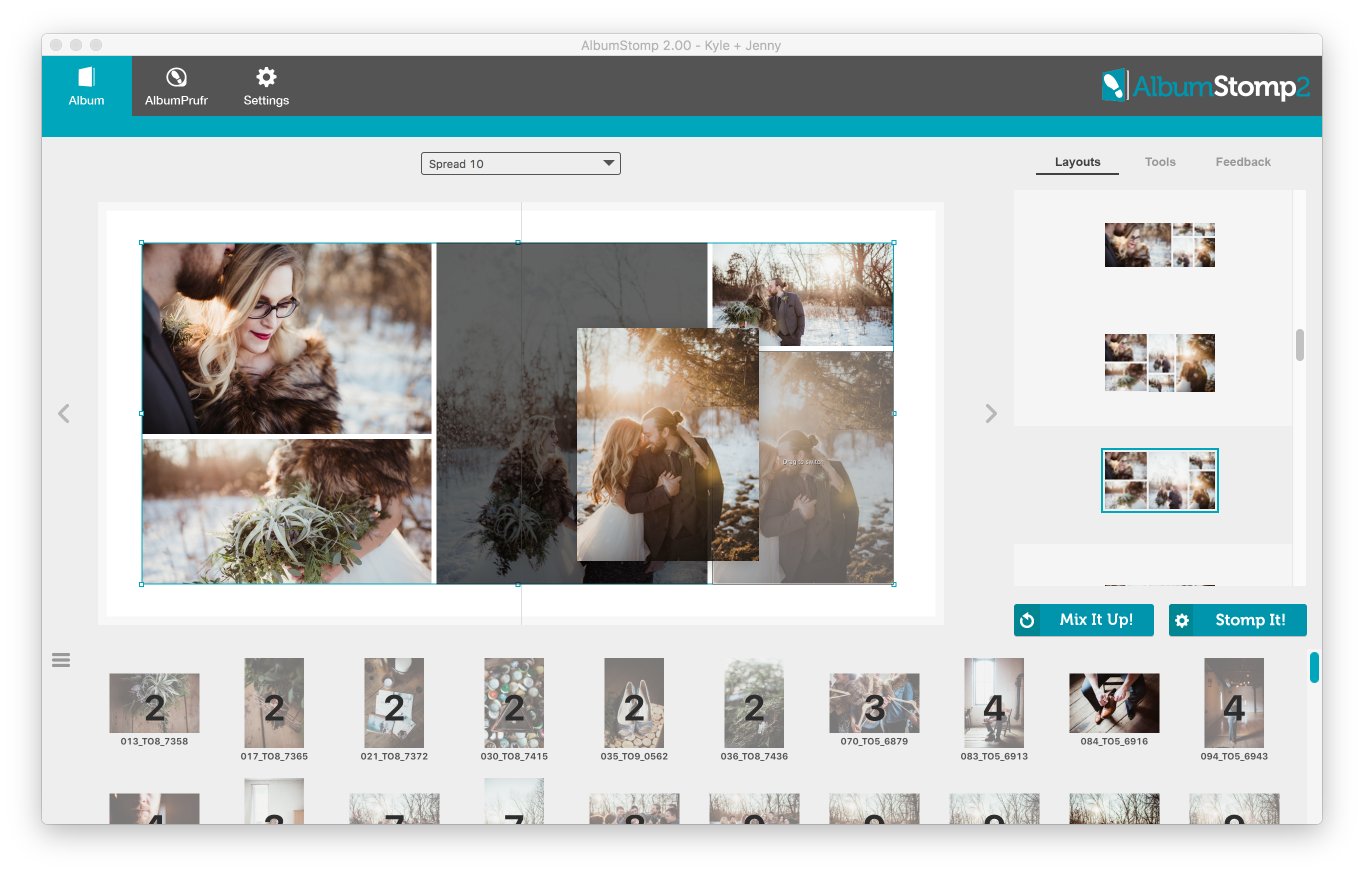
Drop it onto that image and voila they’ve now swapped places! 🙂
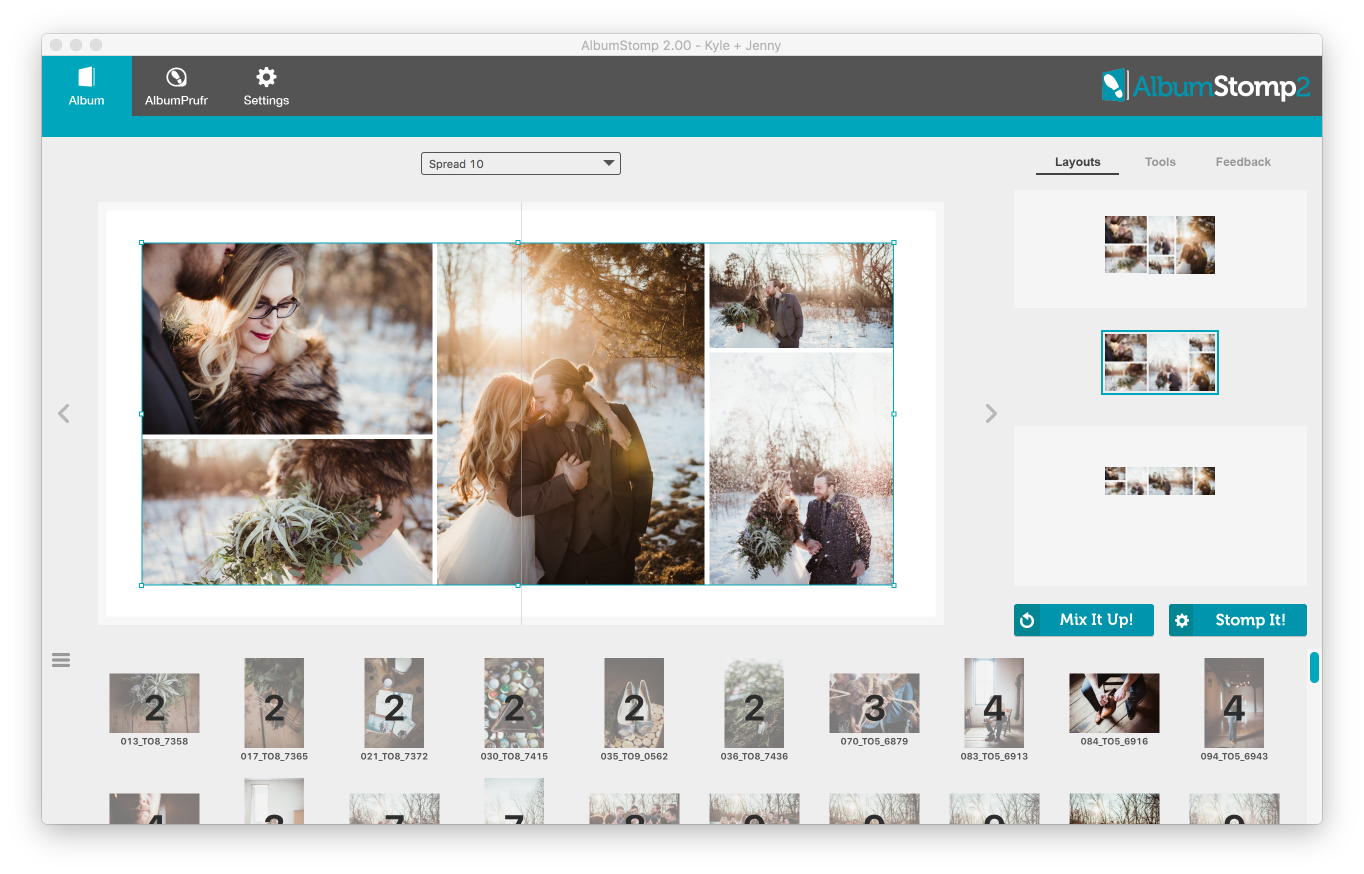
If you’re feeling lucky, the Mix it Up! button is the other way to move images around in a Stomp group.
Head to Settings and change the Mix it Up! to “Original (cycle image placement)”. Back on the spread, select the Stomp group on the spread, then hit the Mix It Up! button (or spacebar). Each time you click it, AlbumStomp will rearrange the images into a different arrangement.
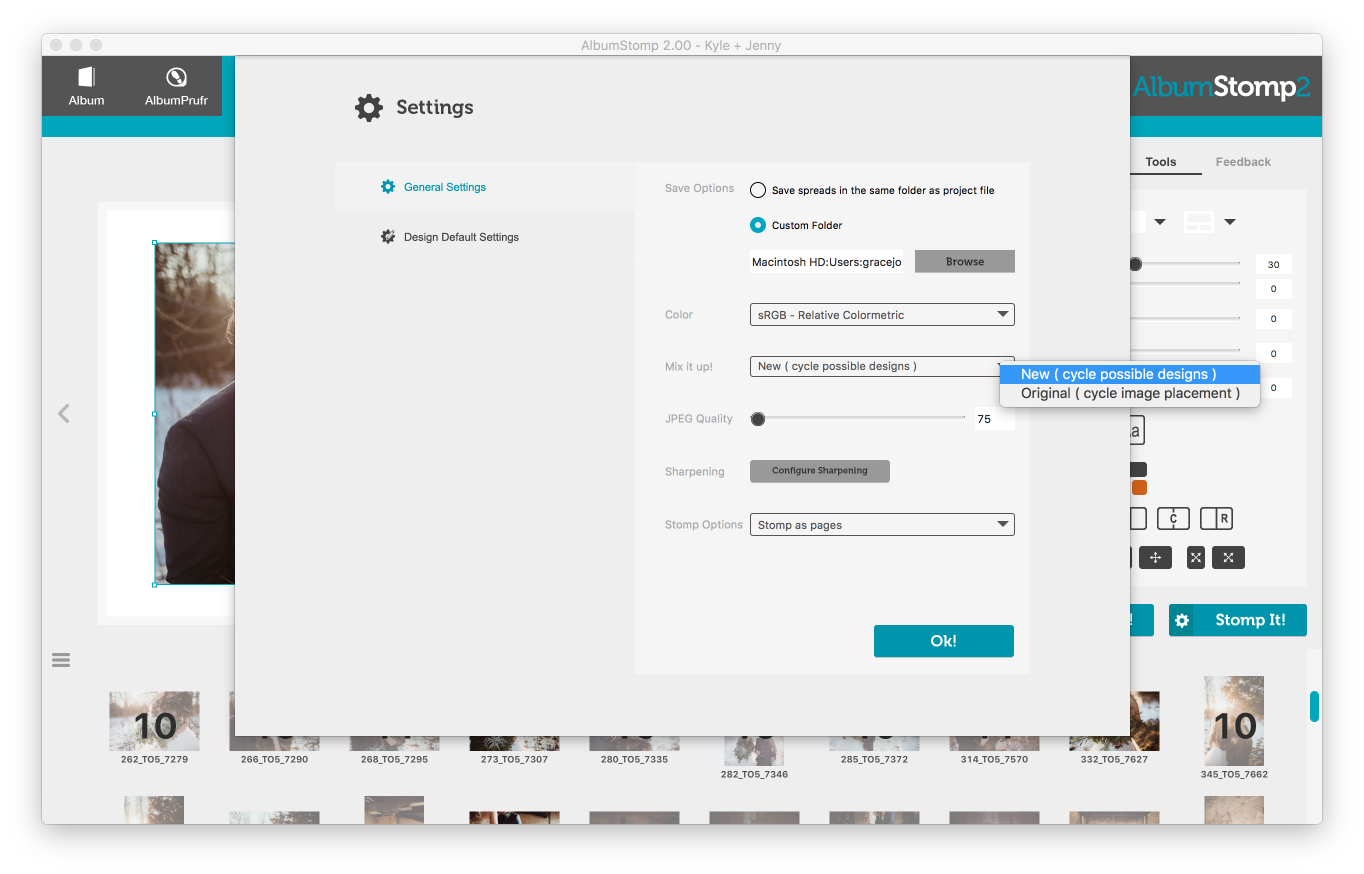
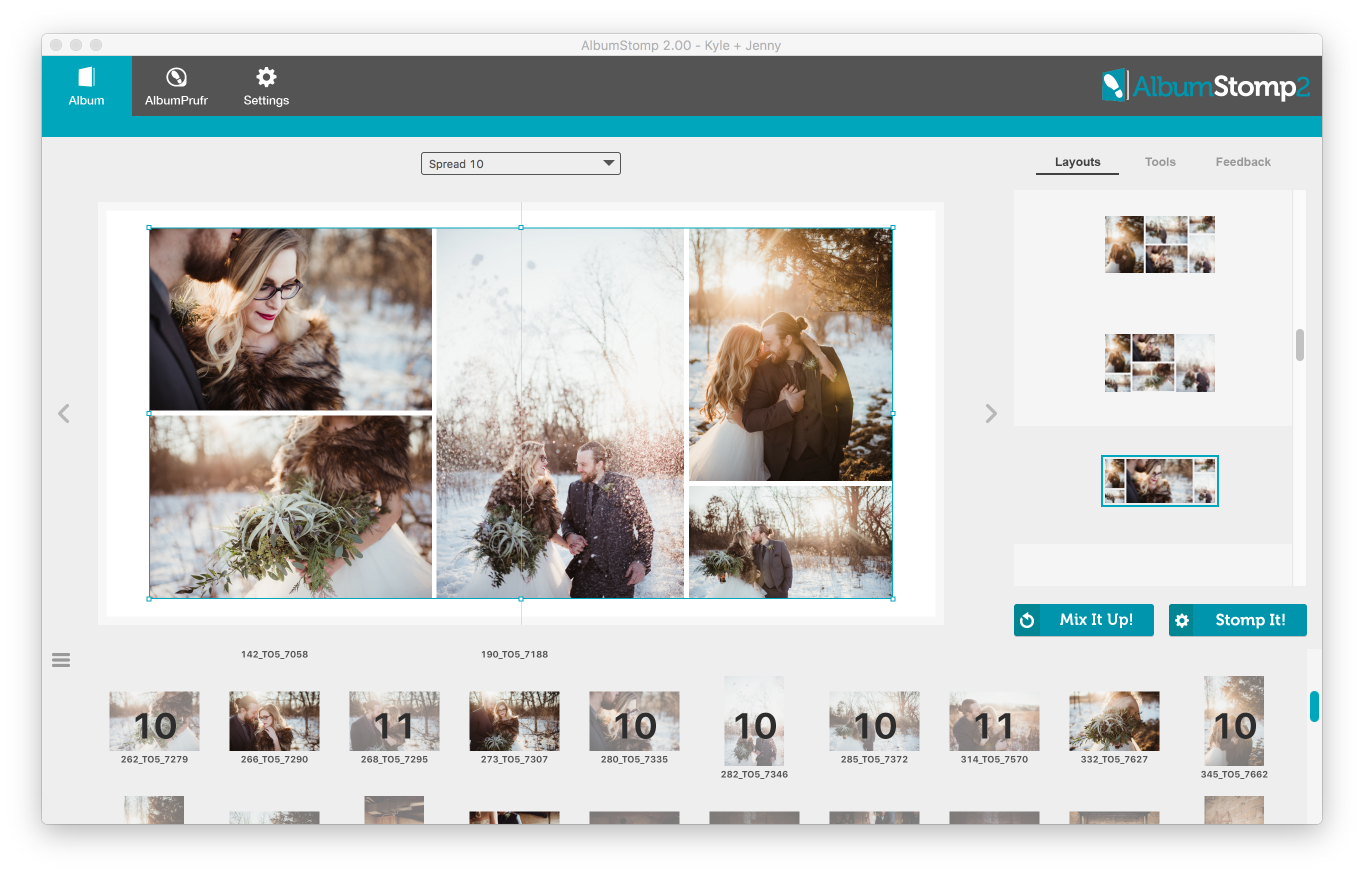

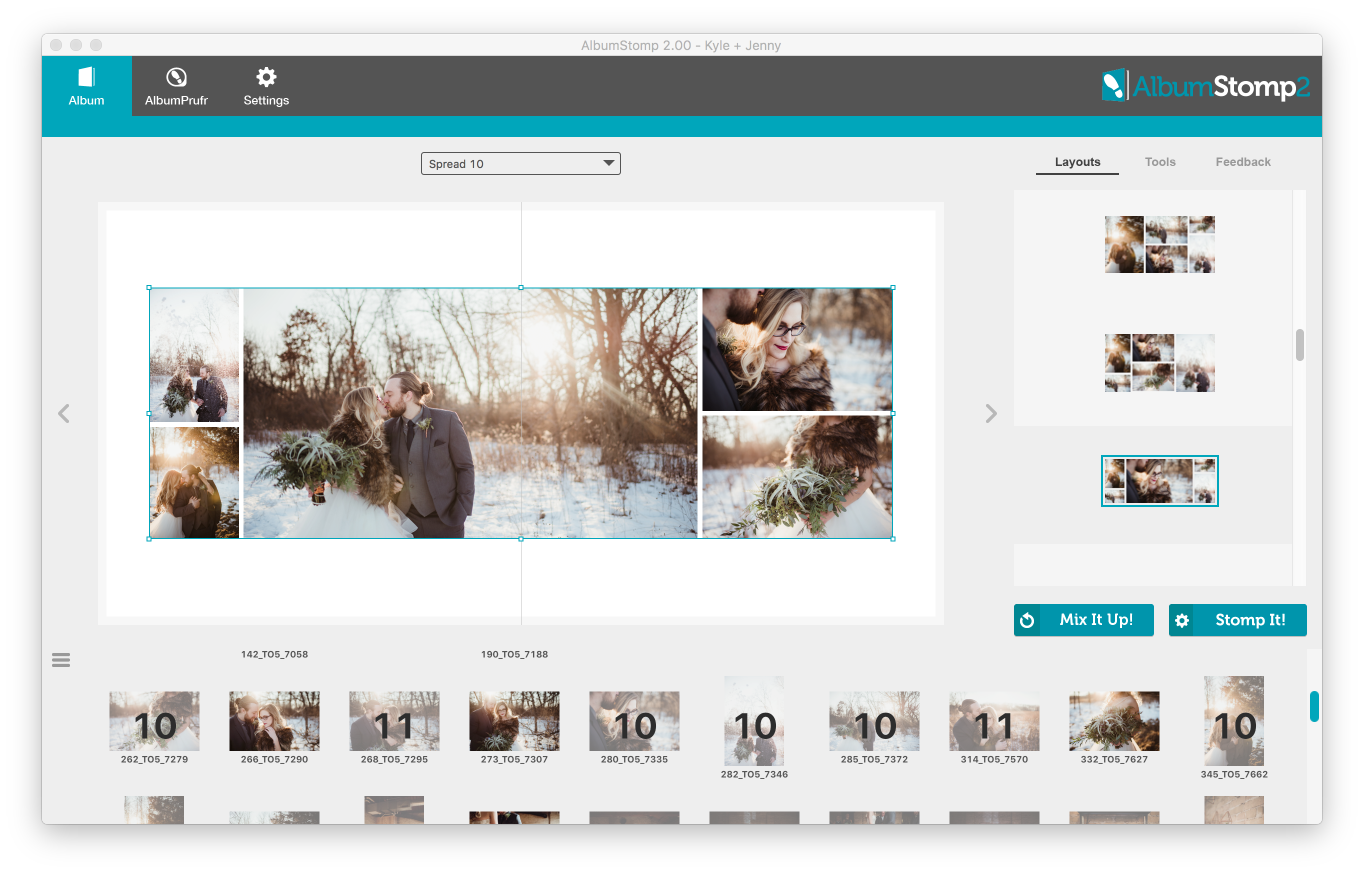
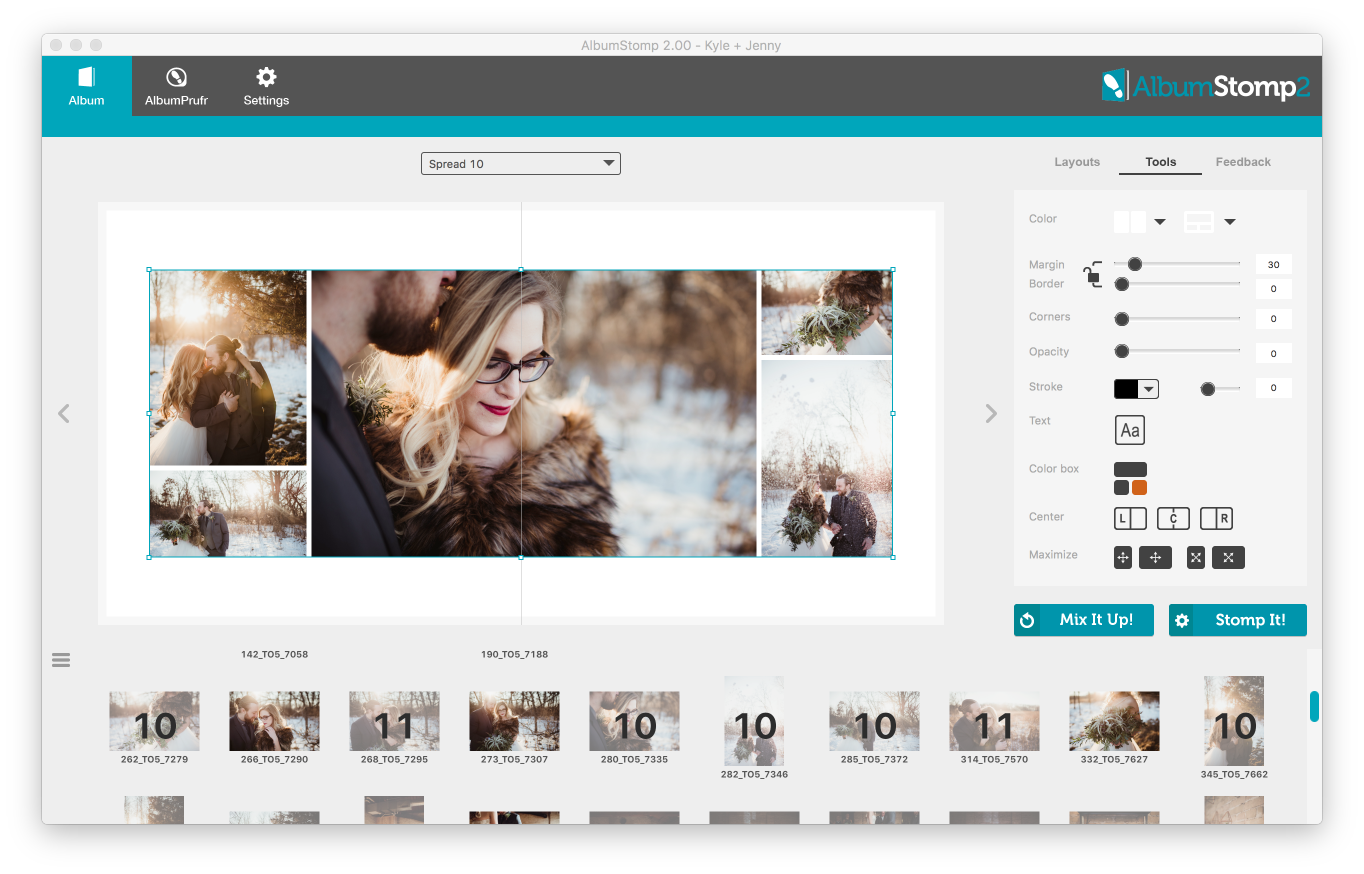
Happy Stomping!!
Thanks very much to Twig and Olive Photography for their amazing photos!
Still can't find what you're looking for? We're here to help



