Align images in AlbumStomp
There are a couple of ways that this works in AlbumStomp, and it’s easy.
Images in a stomp group
Stomp group alignment. This is the real business!! (if you use BlogStomp, it’s the same as using the Freestyle feature and creating a multi-image frame). Drag an image onto the spread.
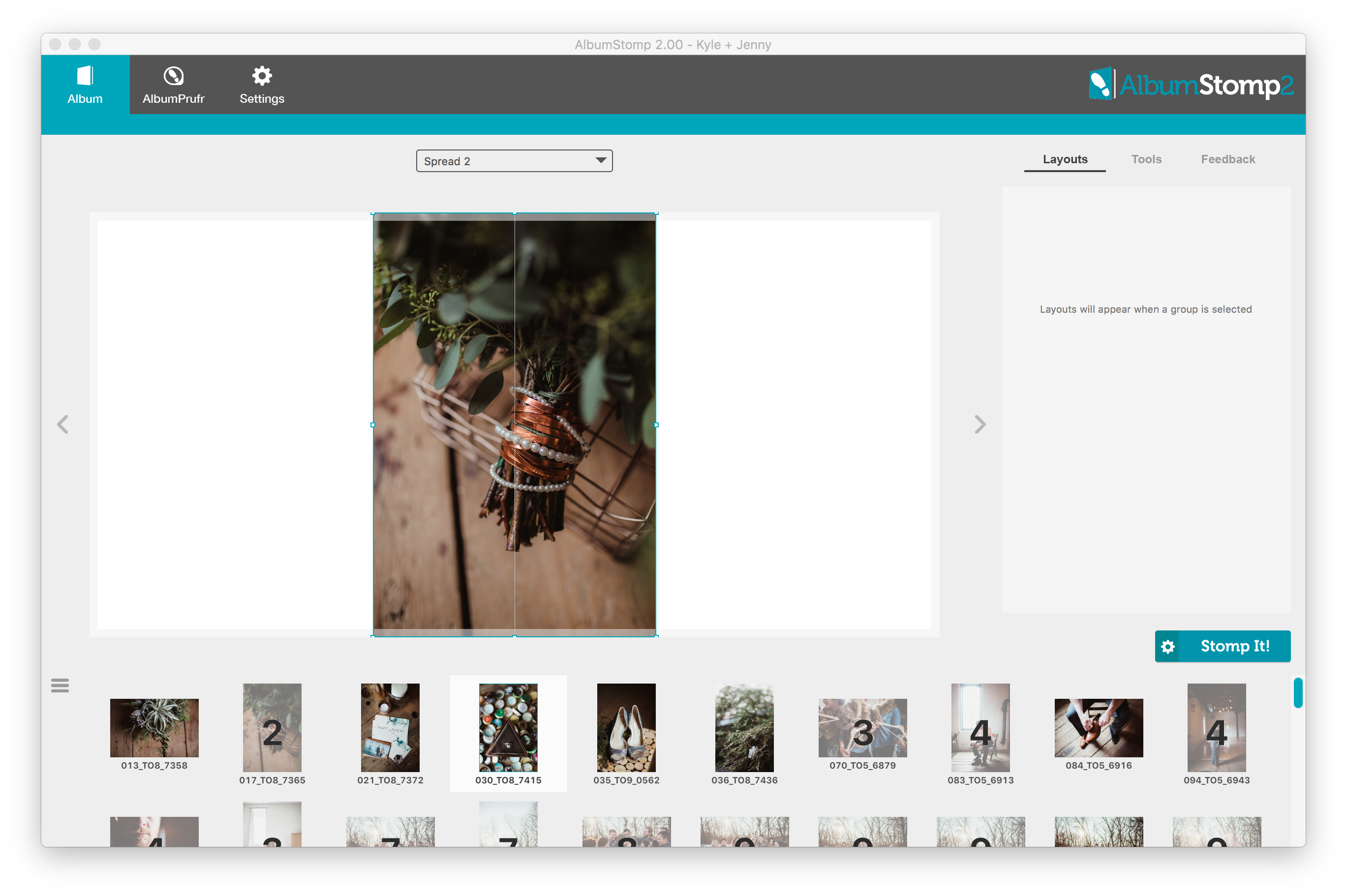
Now go ahead and drag another image on top of it. Hover over the “Add” and that will place the image into the stomp group. Drag and drop as many images as you want into the stomp group.
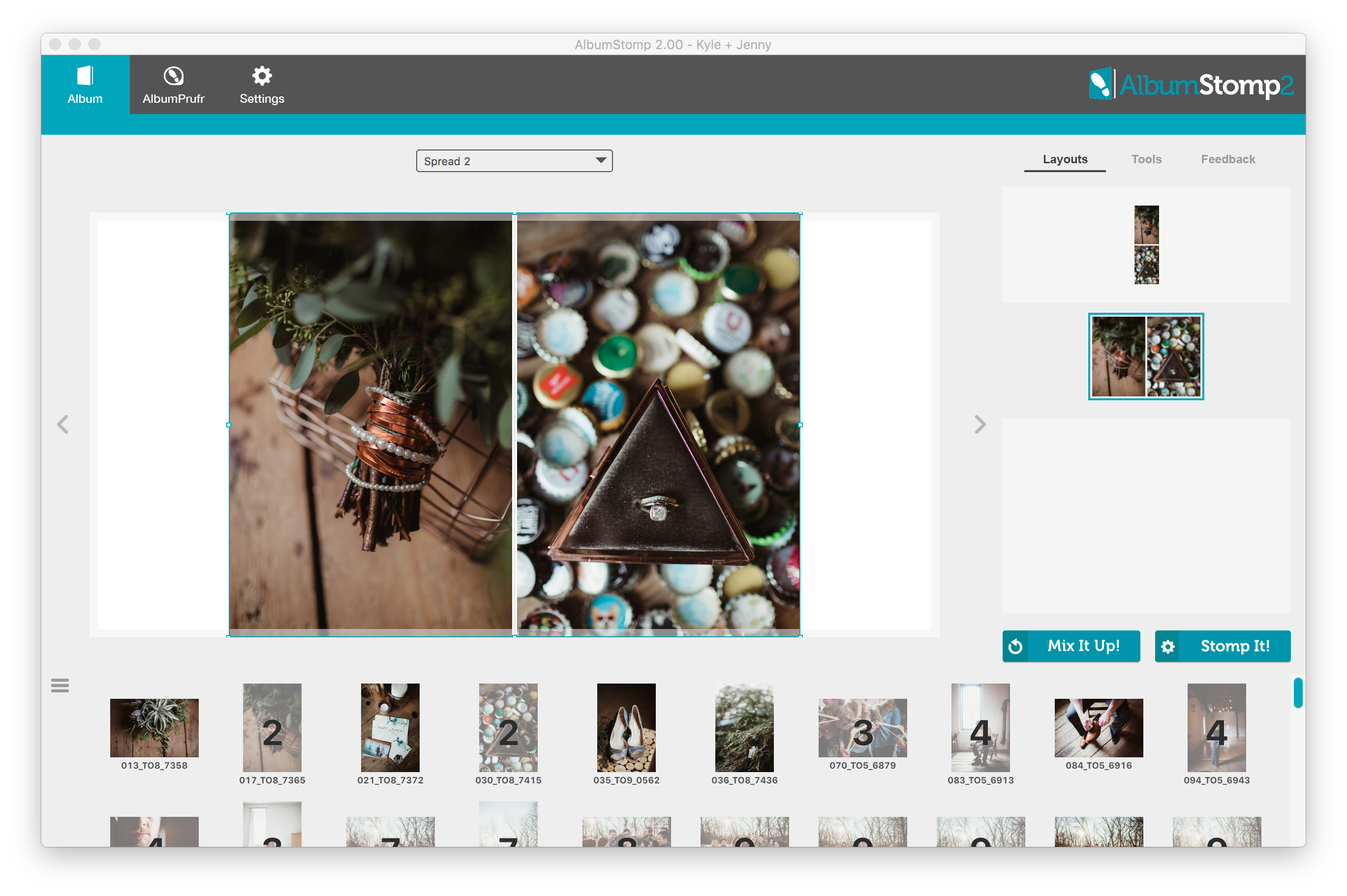
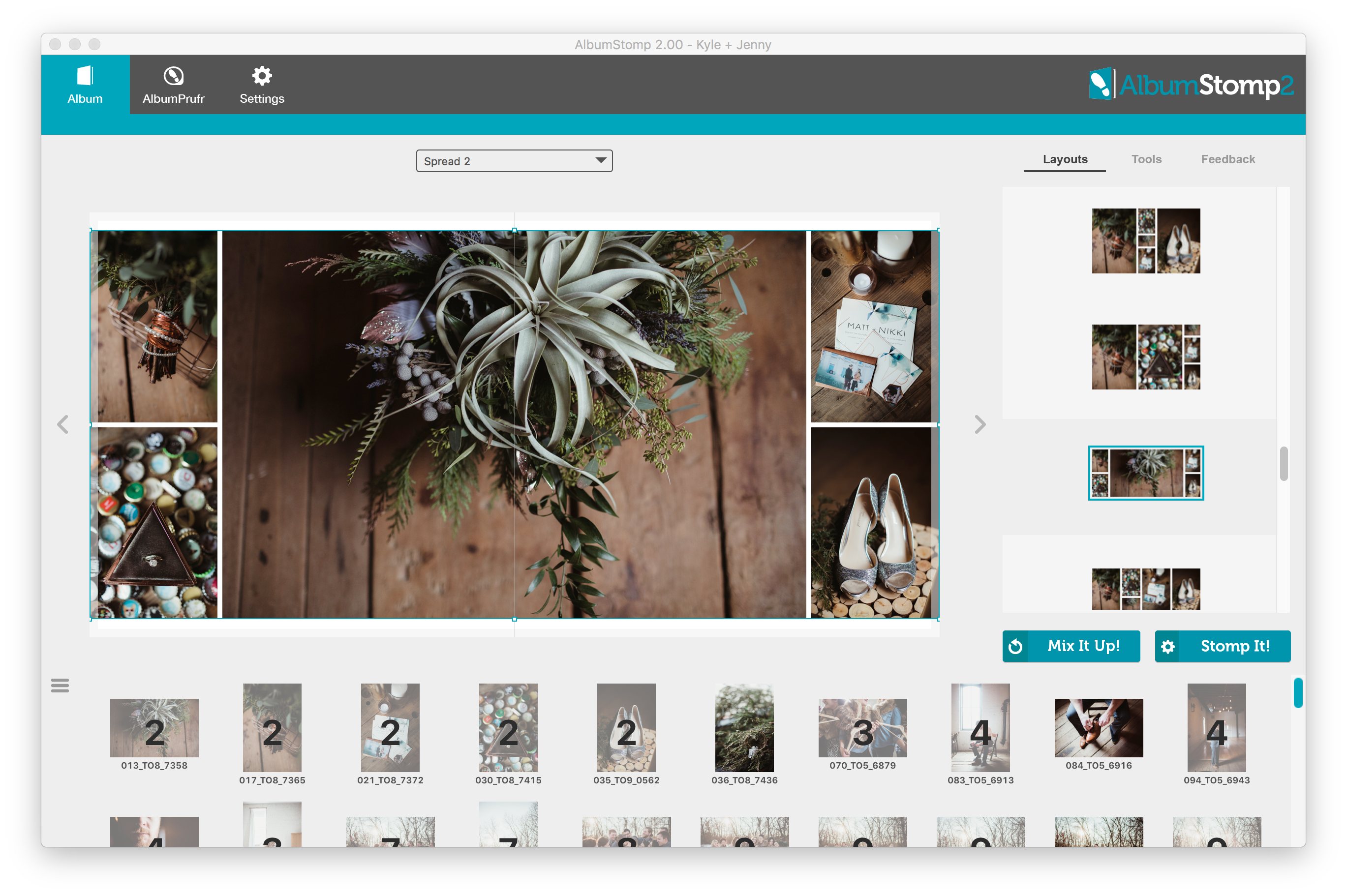
You can also select multiple images from your thumbnails, and drag them onto the spread together to create a stomp group.
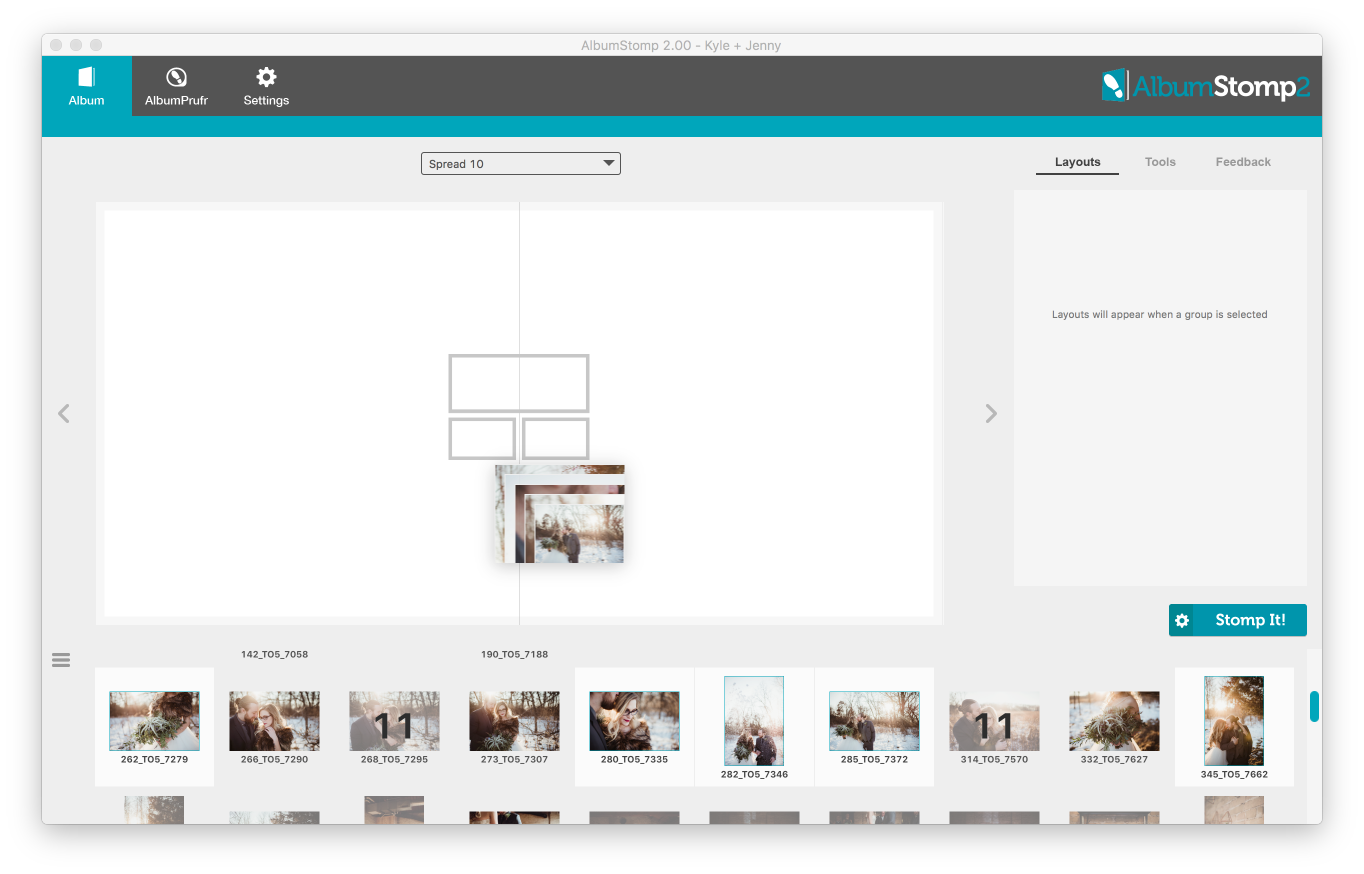
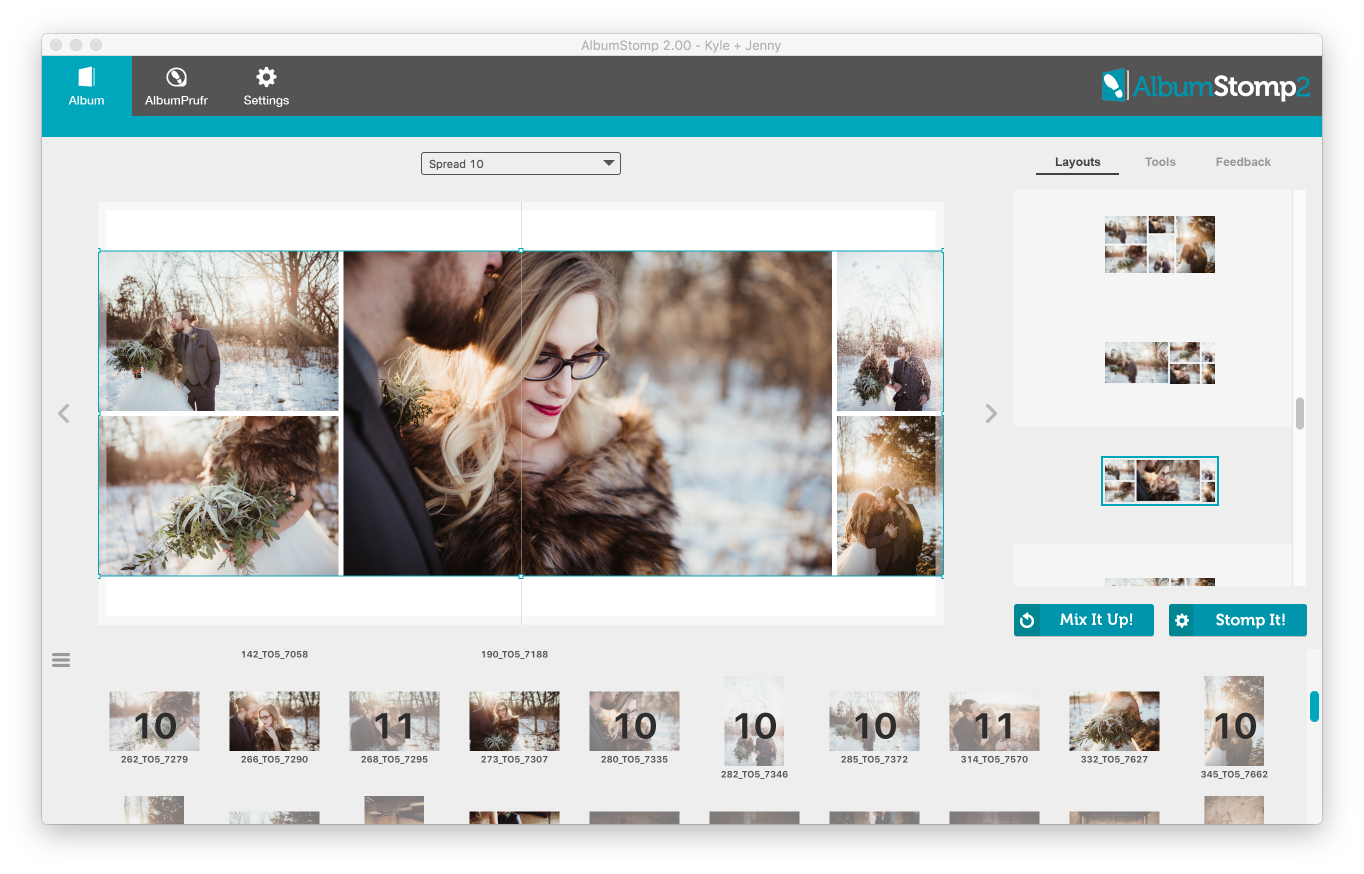
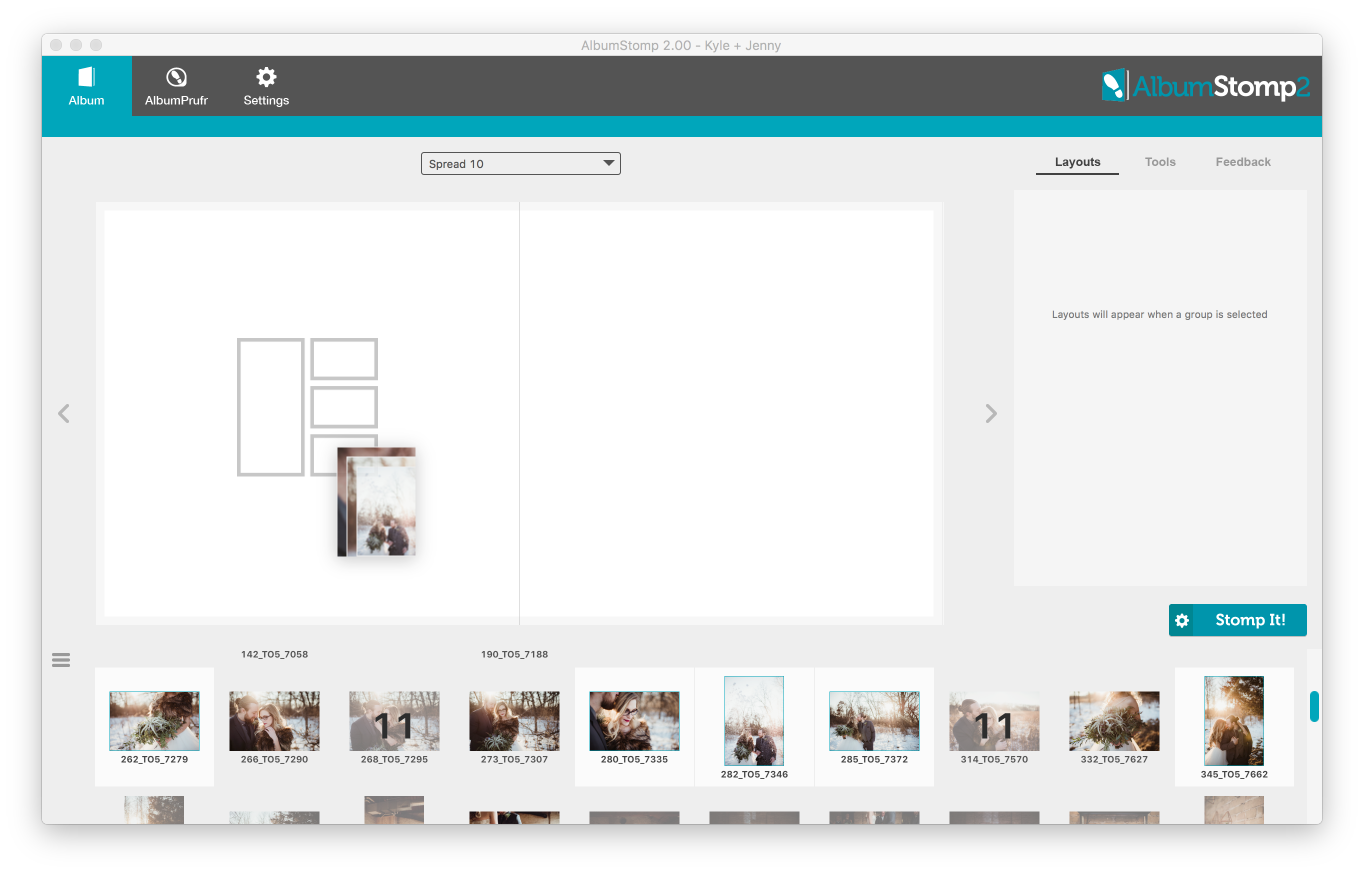
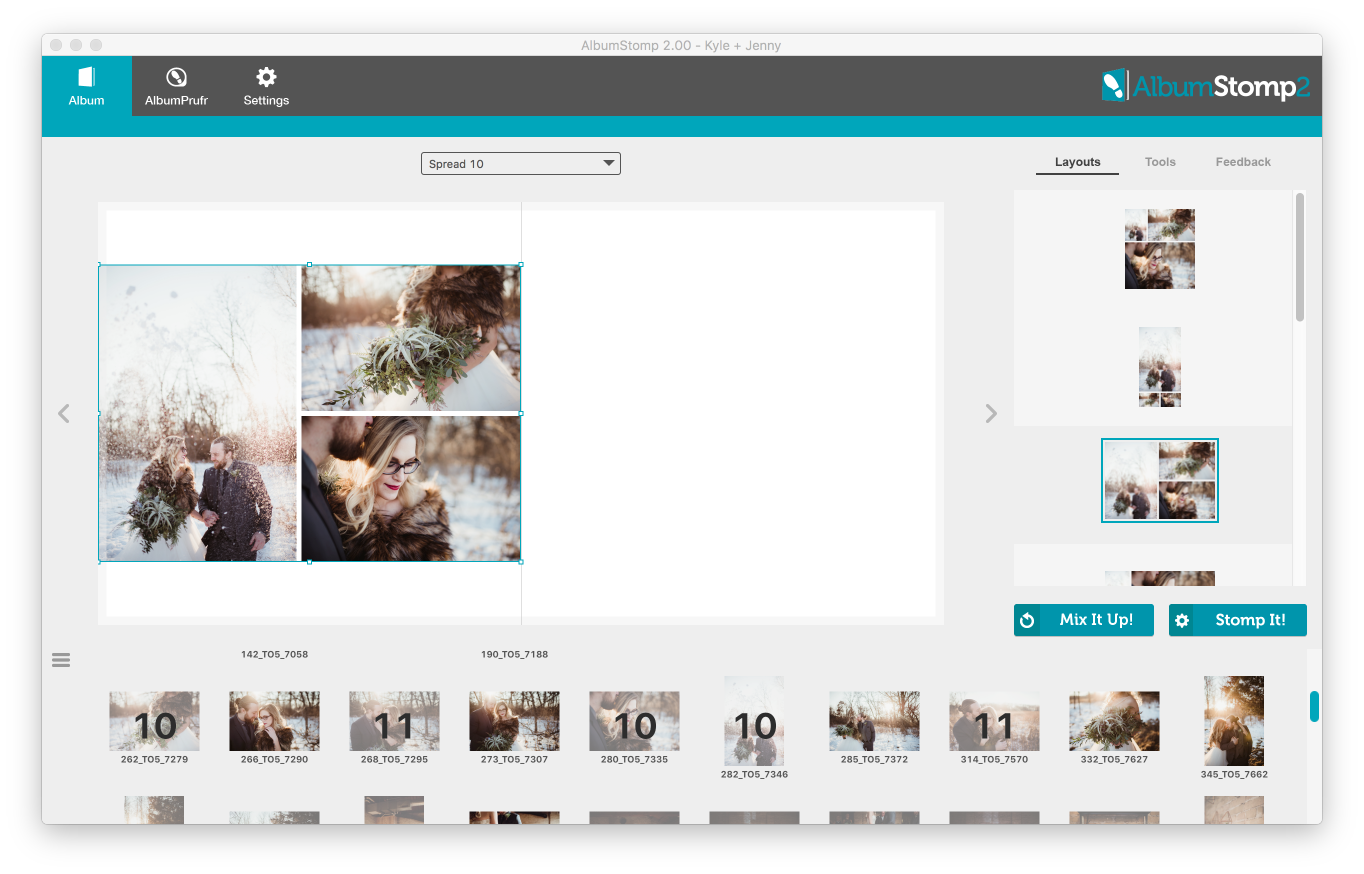
They’ll all align perfectly in the Stomp group.
You can even tweak settings by right-clicking on the Stomp group and selecting the Properties option. Here you can size a stomp group to the exact size (in inches or mm) that you would like.You can also determine the borders!
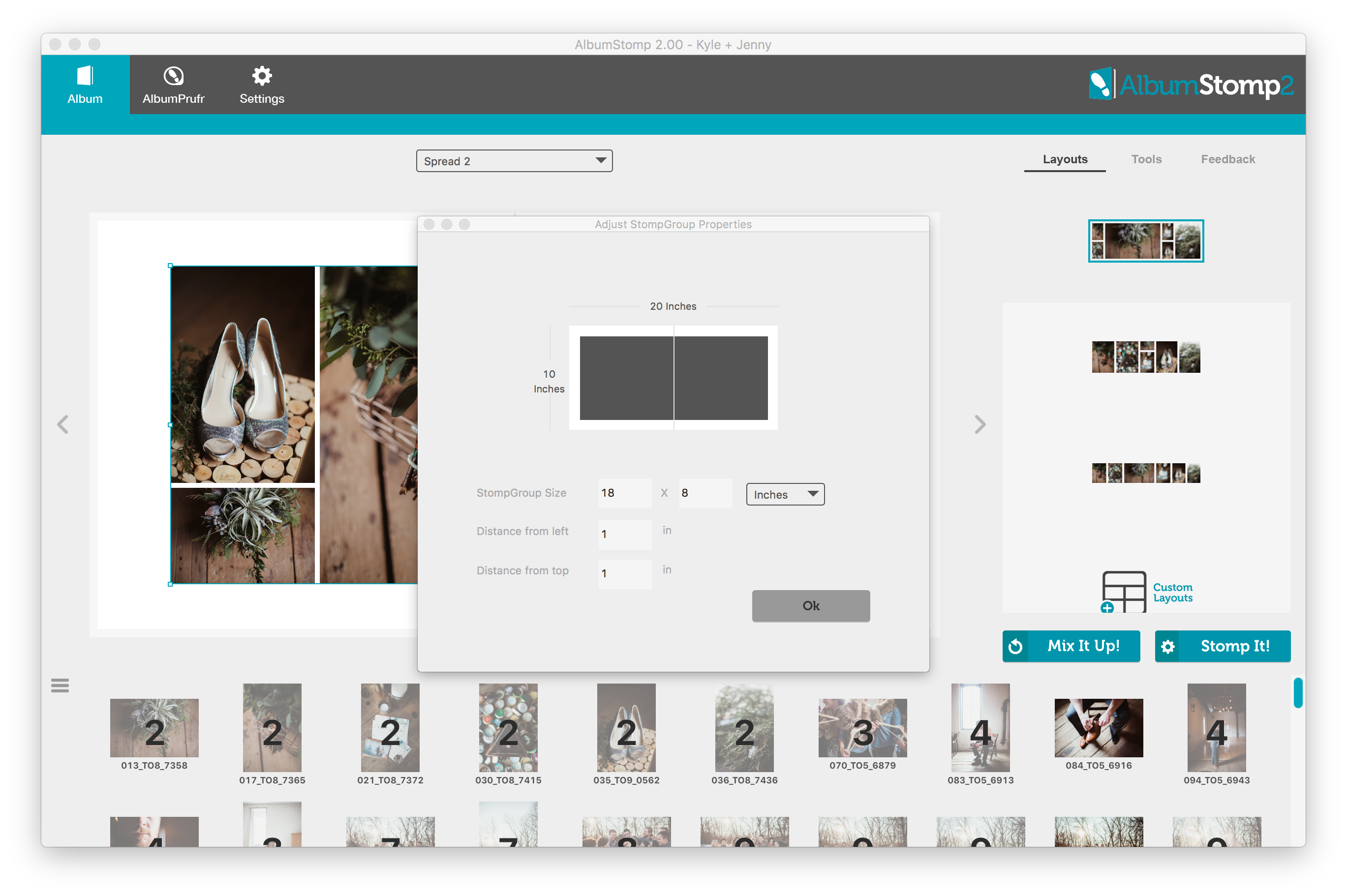
Snap stomp groups side by side
Yellow lines show you when two stomp groups are aligned. You can align the middle, top or bottom.
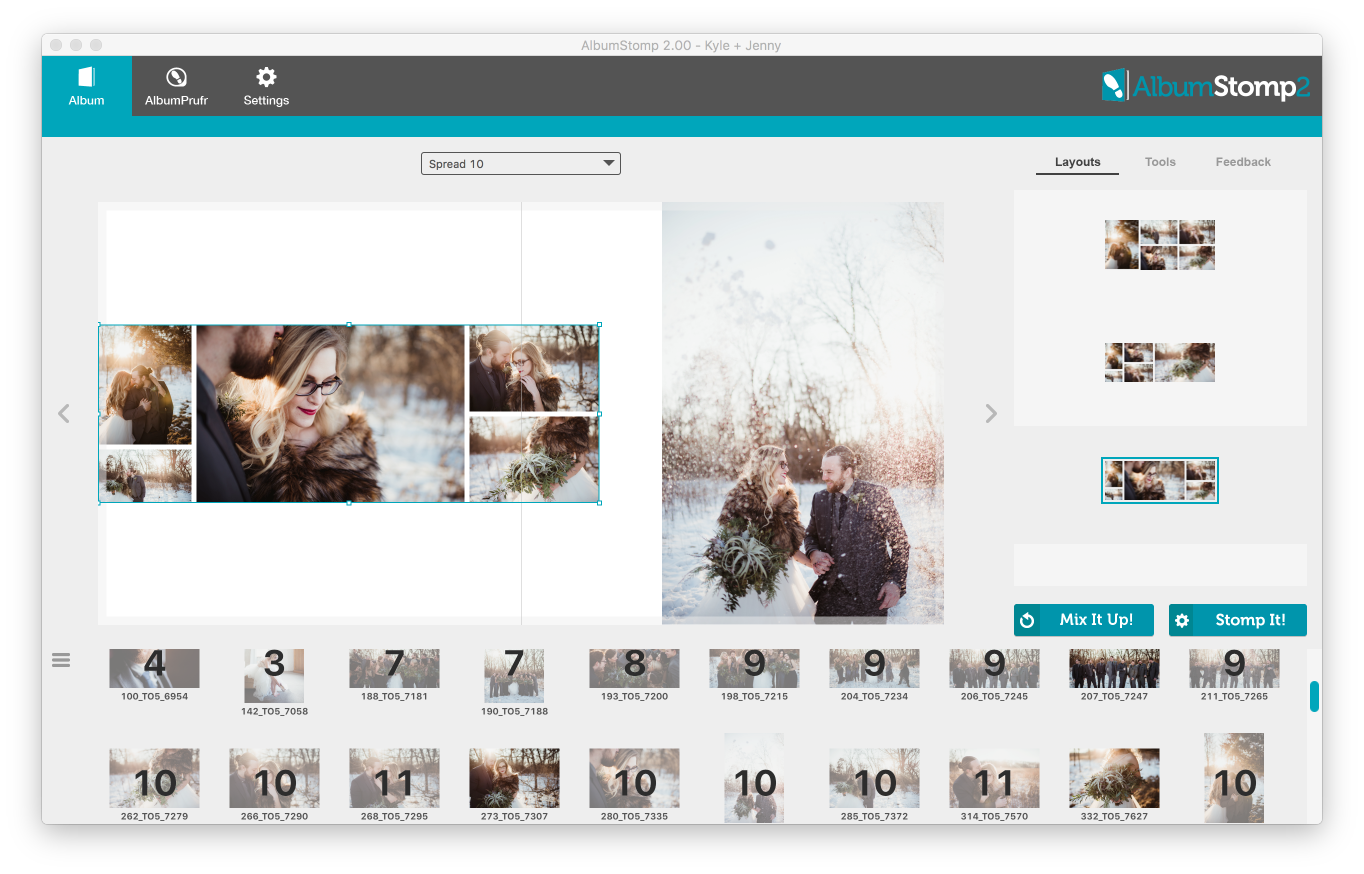
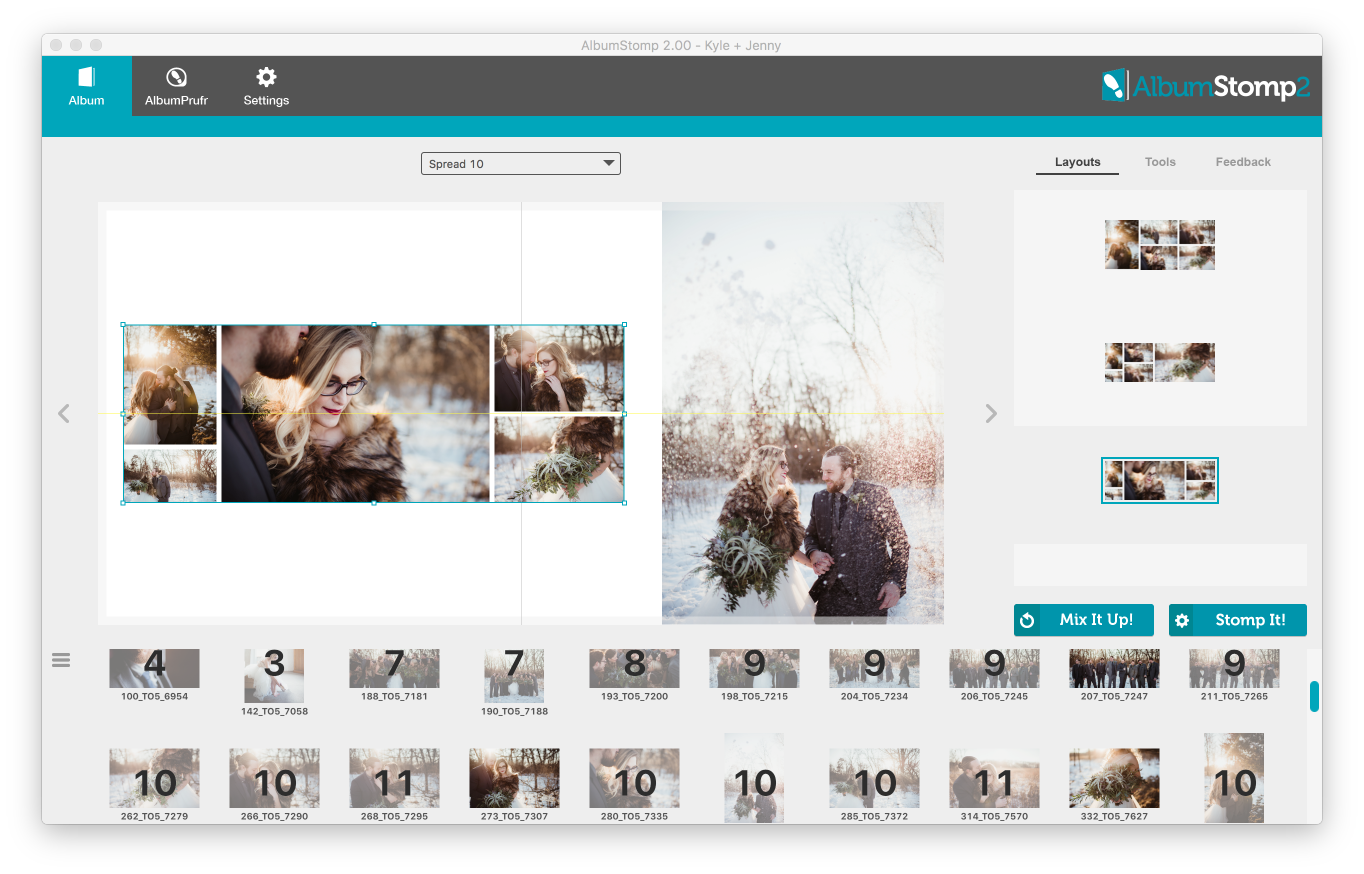
You can also align two stomp groups based on the margin of one stomp group. Drag the stomp group that has a margin over the other (but DON’T drop it), then bring it back onto the page and a blue opaque will appear two show you that the margin has been detected. However PLEASE remember that these stomp groups are still separate.
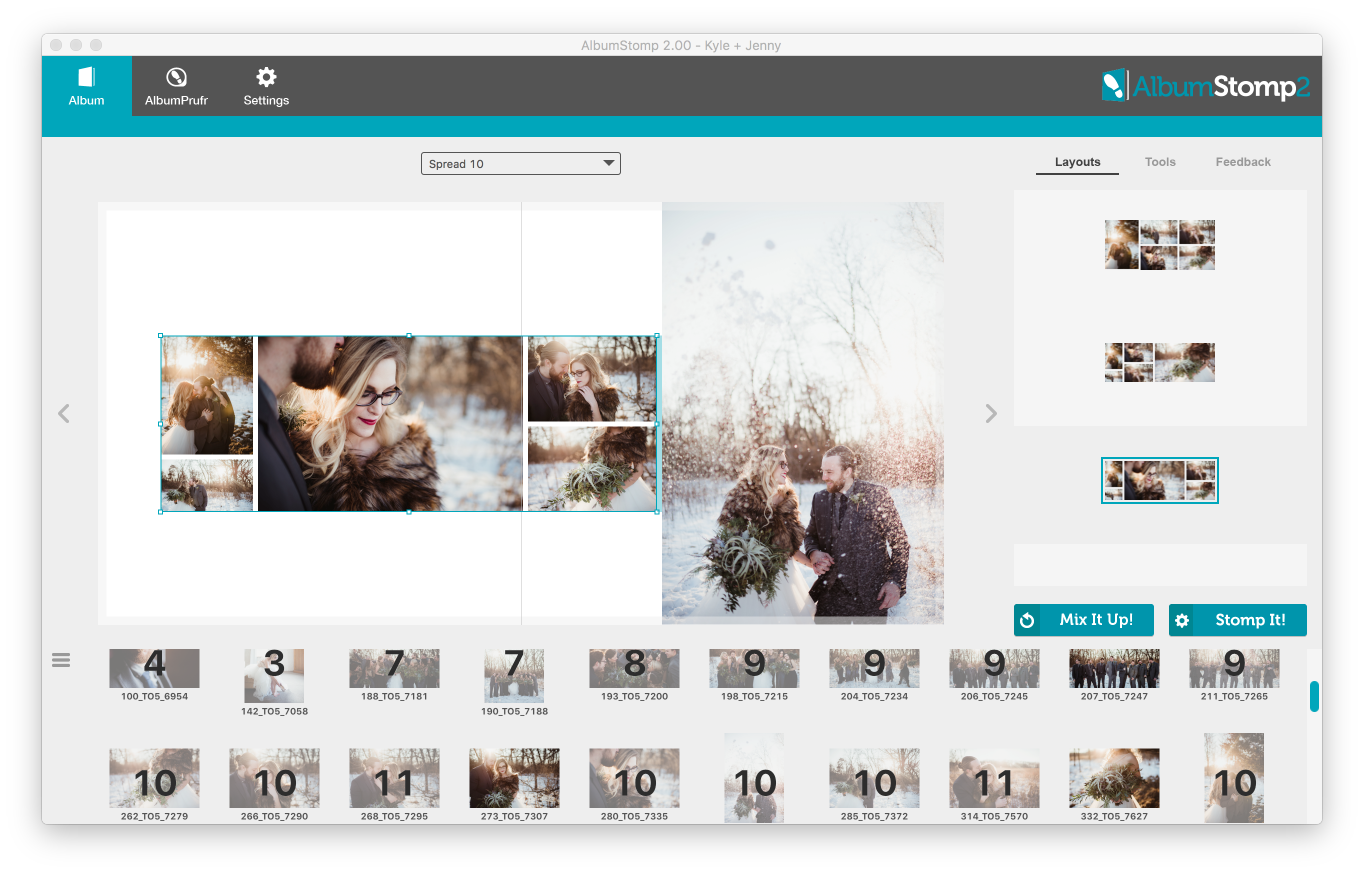
Happy Stomping!!
Thanks very much to Twig and Olive Photography for their amazing photos!
Still can't find what you're looking for? We're here to help



