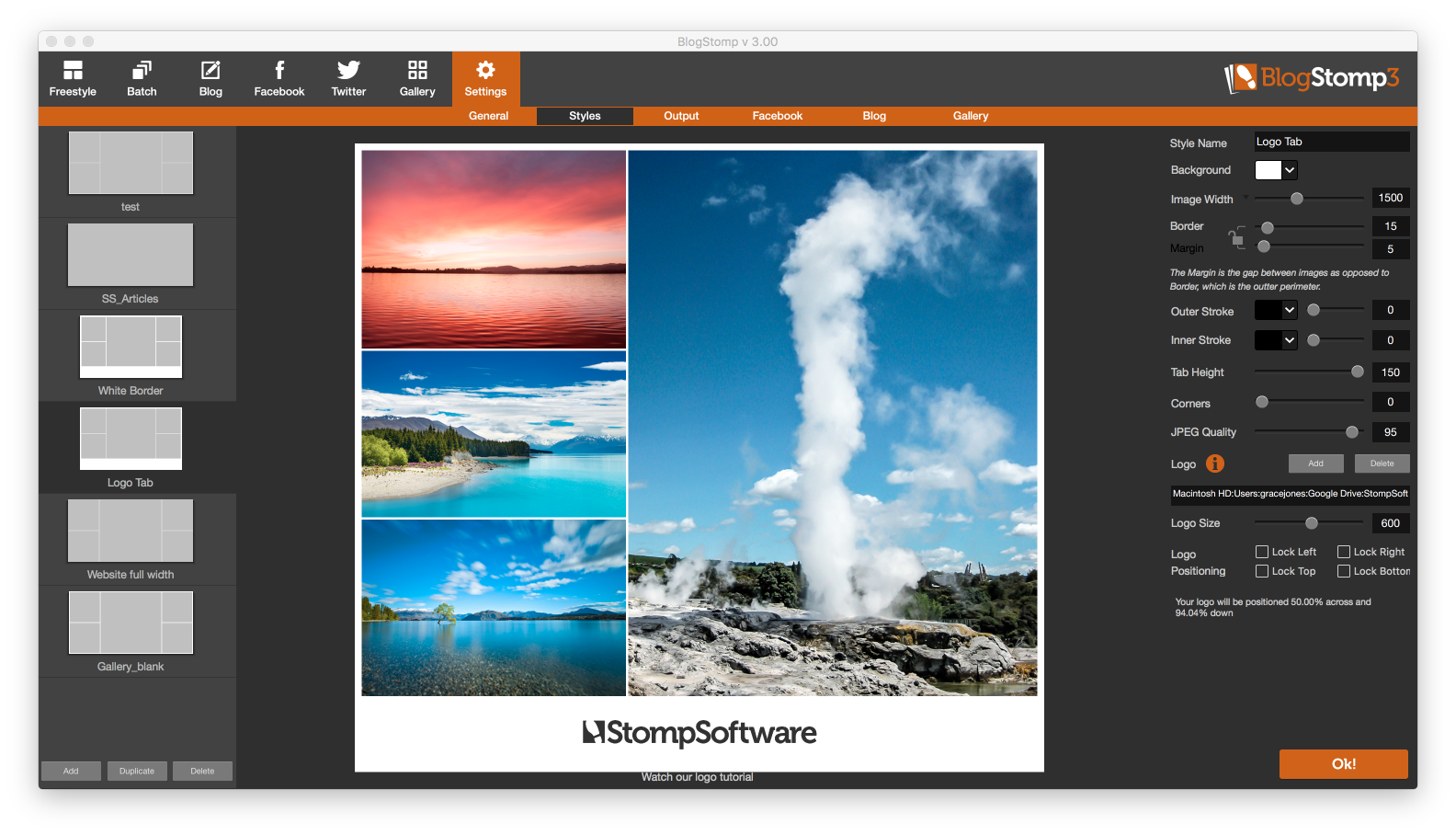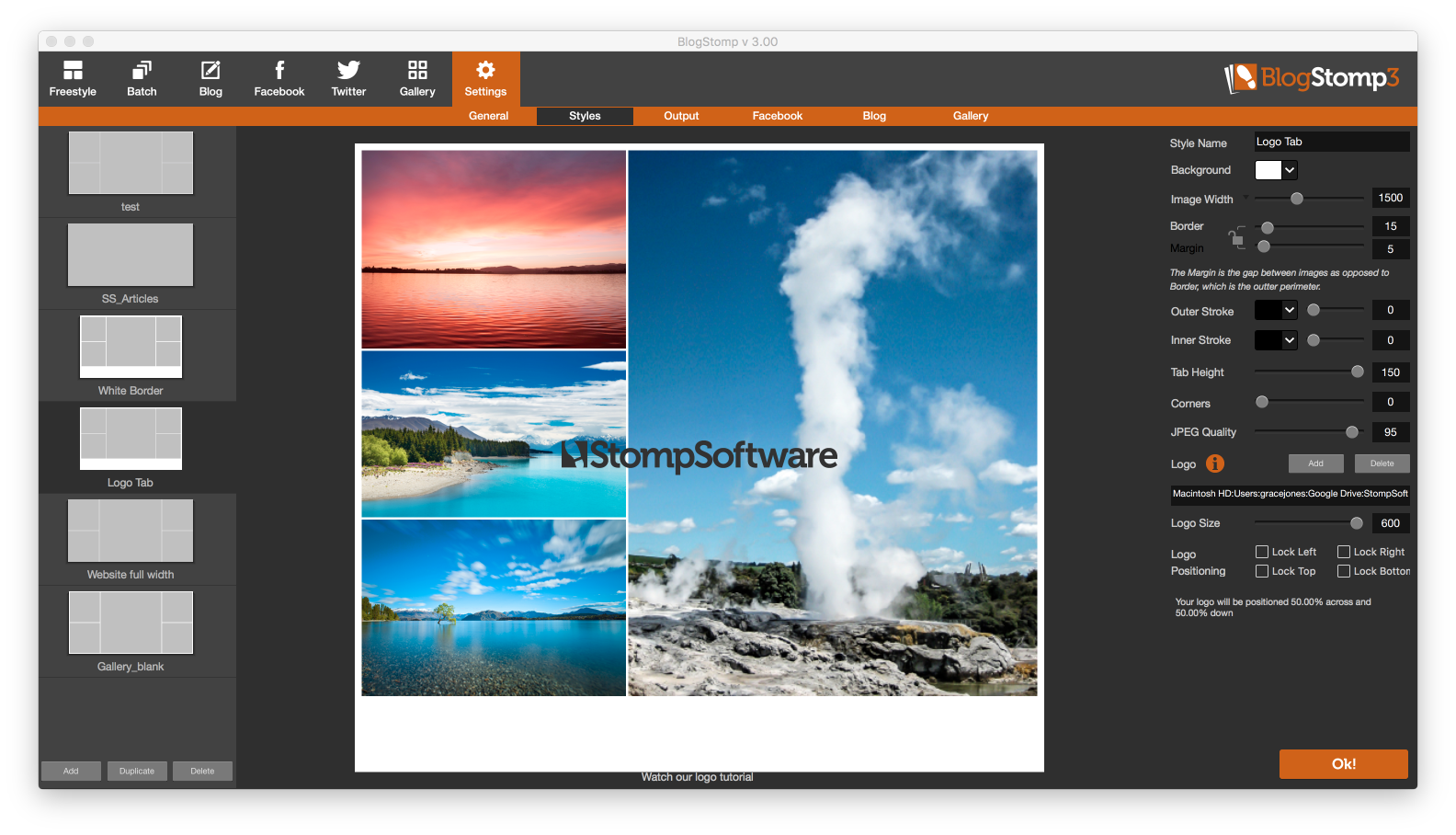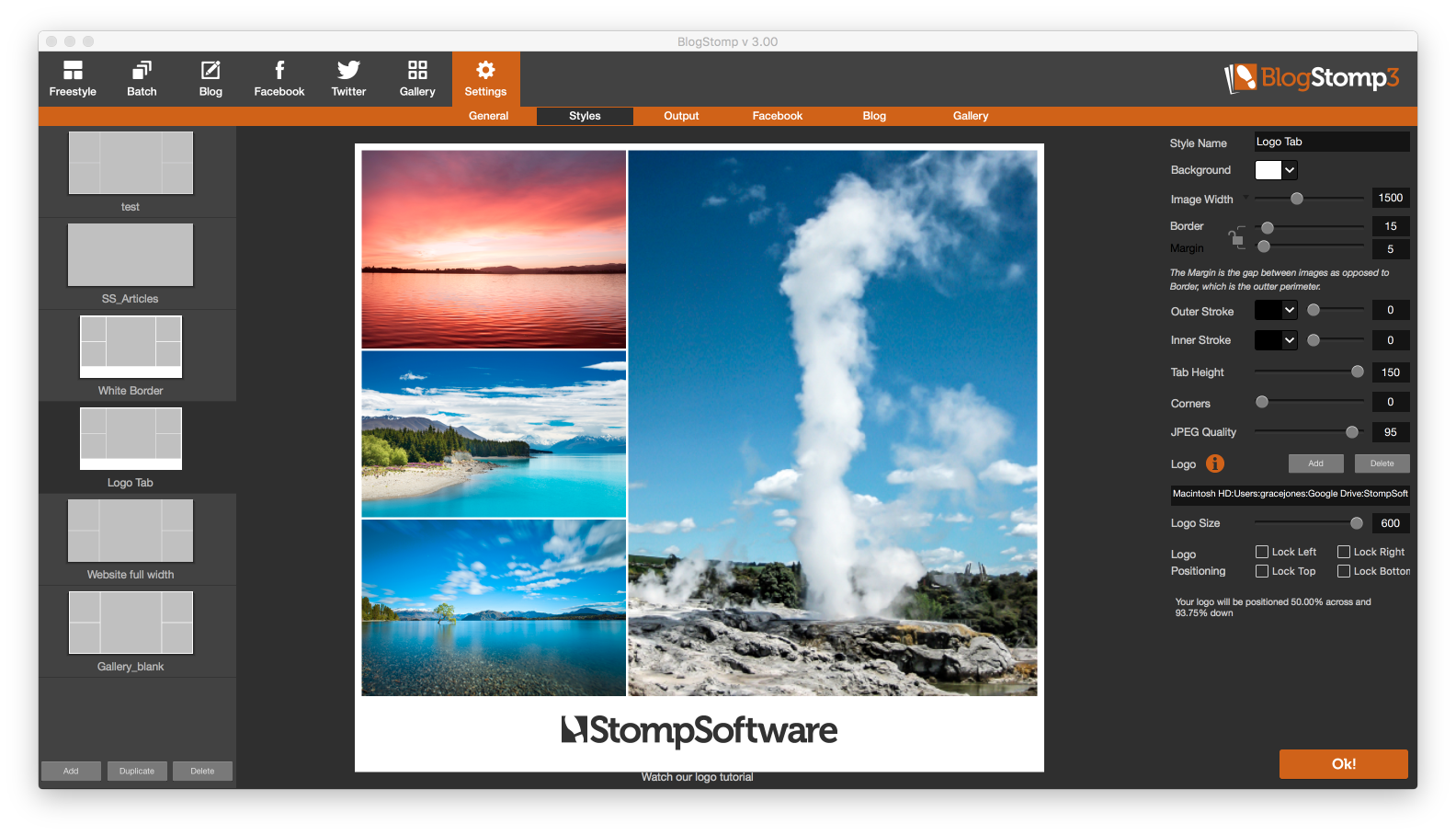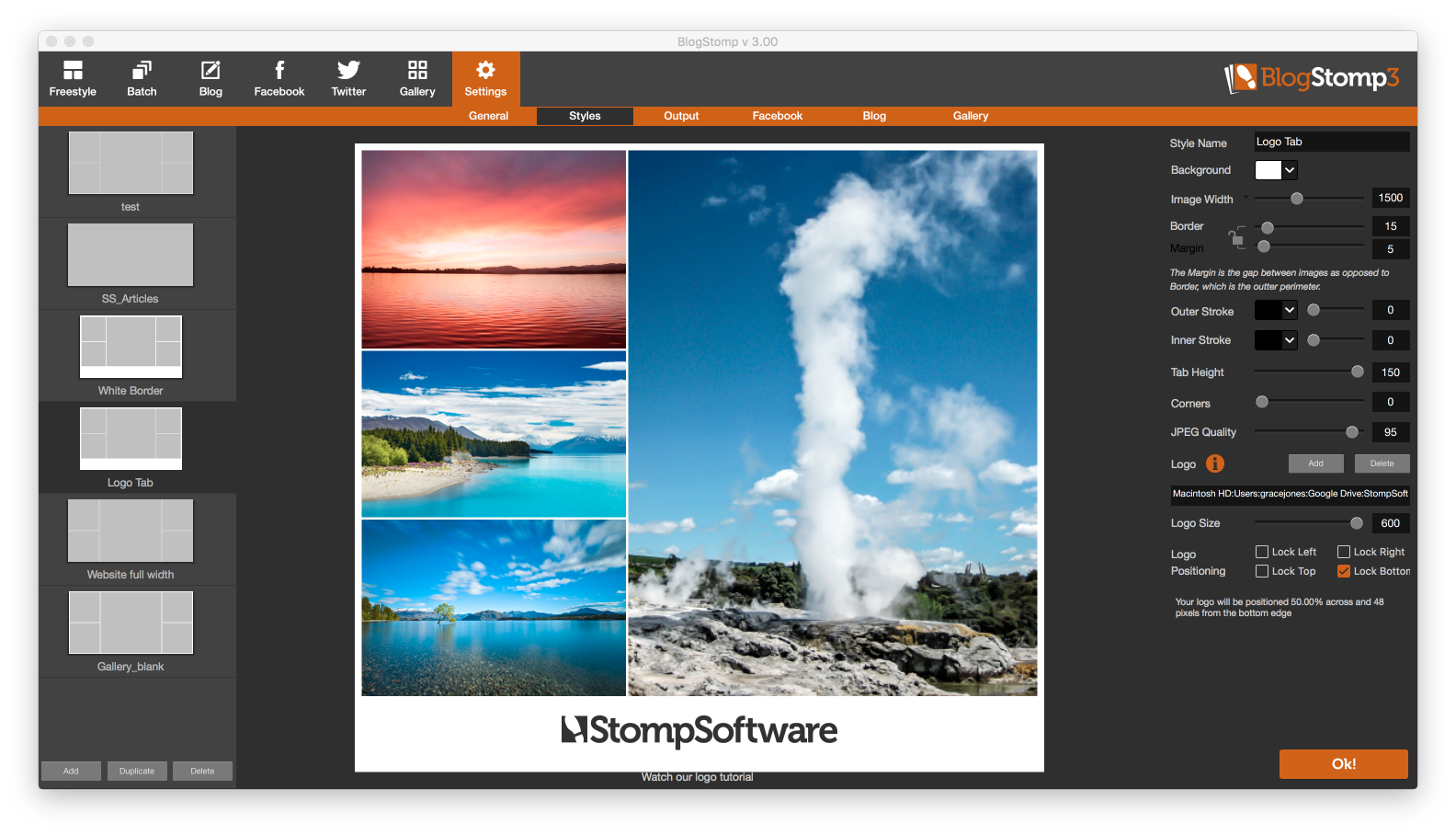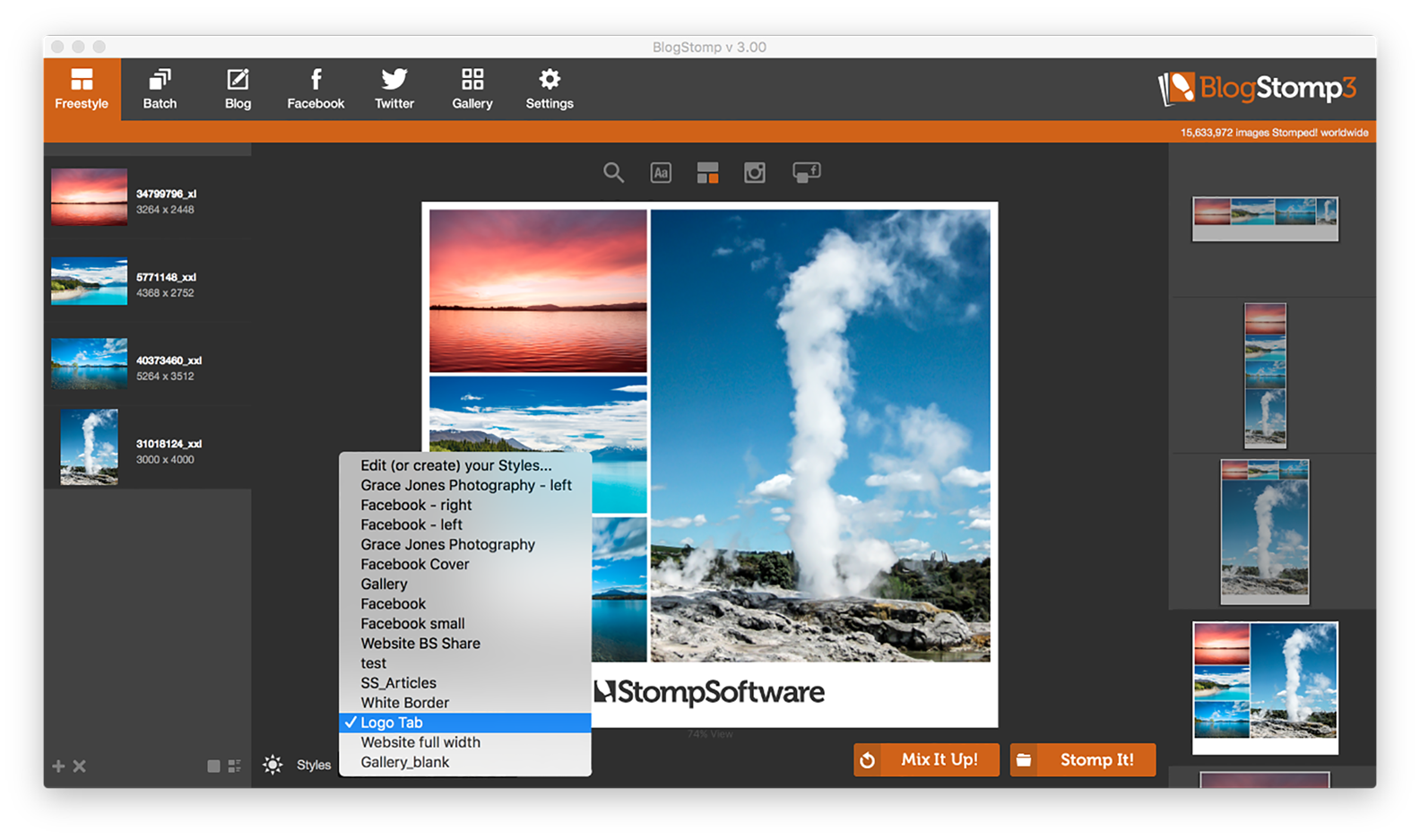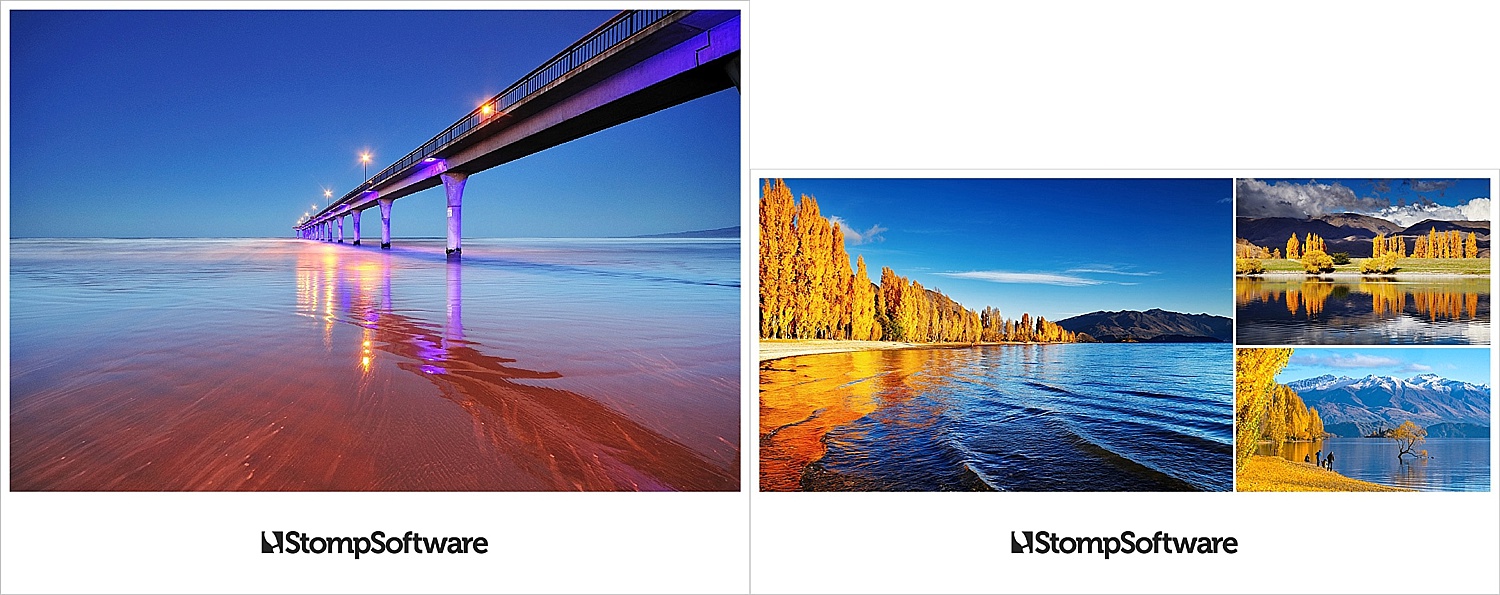Adding your logo in BlogStomp
BlogStomp is no longer our flagship blogging software, as we have replaced it with Storytailor.
We are still supporting the BlogStomp software and its users, but BlogStomp is no longer available for purchase. Learn more about Storytailor HERE.
Your logo needs to be amazing when you stomp your images right? You don’t want beautiful photos and no one can decipher who took the photo, so heres how you do it 🙂
Just to let you know BlogStomp LOVES, absolutely LOVES PNGs!!! PNGs with transparent backgrounds are like totally amazeballs!
You should NEVER EVER EVER resize your logo in BlogStomp. However we will use it to start with so we can do a sneaky cheat.
The easiest and best way to do this is to add your logo into BlogStomp and scale it to the size you want, here I want it to be 600 pixels wide (it tells you under “logo size”).
Then open your original logo file (preferably EPS, AI or PDF) into photoshop and resize your logo to be 600 pixels wide. These windows will appear in photoshop when you open an EPS, AI or PDF), then go to file>export>quick export as png.
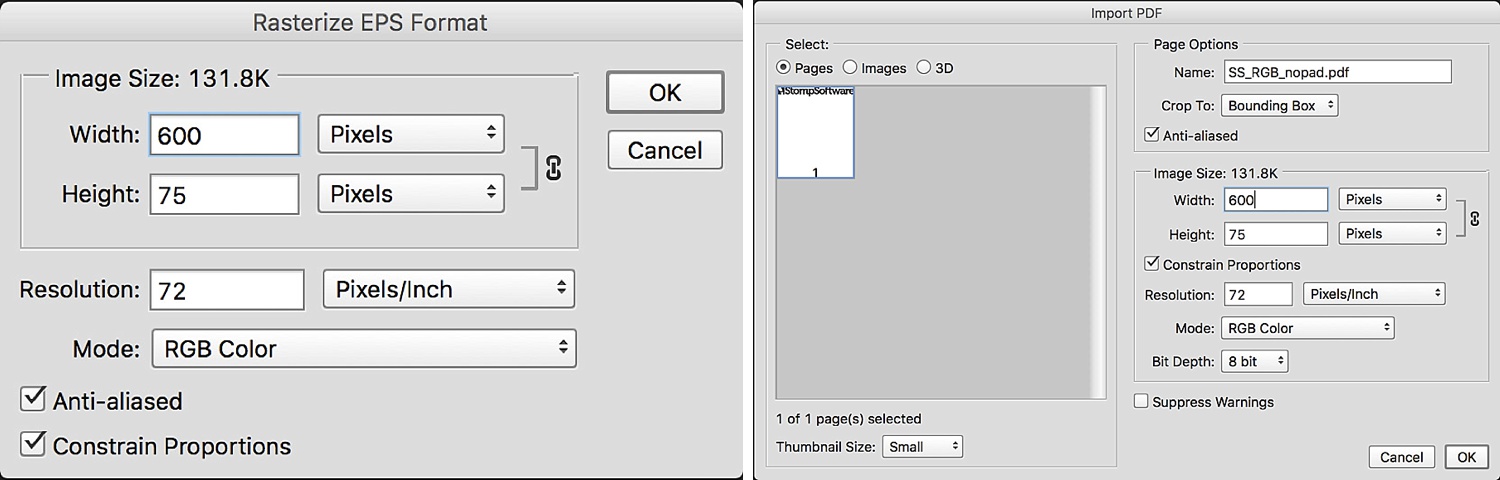
Back in BlogStomp click the ‘Add’ button next to logo and navigate to where you exported your png logo on your computer and select it. It will appear exactly in the middle – 50.00% across and 50.00% down, it tells you underneath “Logo Positioning” – of your stomp (this includes your tab and borders).
Click onto your logo and move it to where you would like it be placed. This will be moved in a percentage value, so if you notice I’ve placed our logo at 50.00% across and 93.75% down.
Now I want to make sure that if I have a vertical image instead of a horizontal image the logo will always be in the same location, so I tick ‘lock bottom’. You’ll notcie that it is now always going to be positioned at 48 pixels from the bottom edge, no matter what the size of the image. Perfection!!!
Remember to click ‘Ok!’ afterwards to save your style and select that style from your styles dropdown menu in the ‘Freestyle’ and ‘Batch’ windows!!!
And Ta Da!!!!
Happy Stomping!!
Still can't find what you're looking for? We're here to help